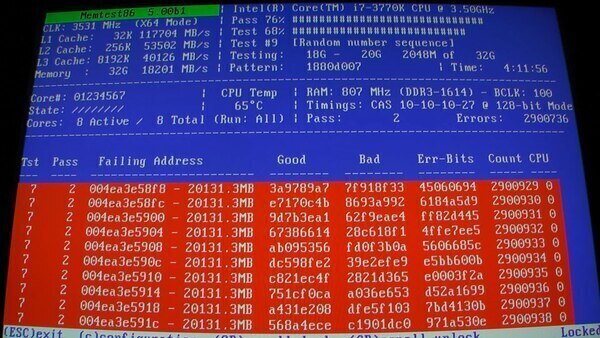Knowledge Base
How To Do A Memory Test
Published: August 21, 2013
Updated: December 22, 2015
Updated: December 22, 2015
Tags:
In this article we will be explaining how to do memory diagnostic. Common issues caused by defective memory include restarting, freezing or blue screen of the operating system. In order to perform this diagnostic you will need an empty USB flash drive and Memtest86+, which can be downloaded HERE. While the flash drive is plugged into the computer run the Memtest86+ USB Installer.exe that was inside the zip file you downloaded. Once you agree to the terms you will now be ready to make the bootable flash drive.In this picture you see our USB flash drive, which in this case is E:, is selected. Now just hit the Create button.
Shown below is a picture of a sucessful memory test with no errors and a memory test that is showing errors.
GOOD MEMORY WITH NO ERRORS
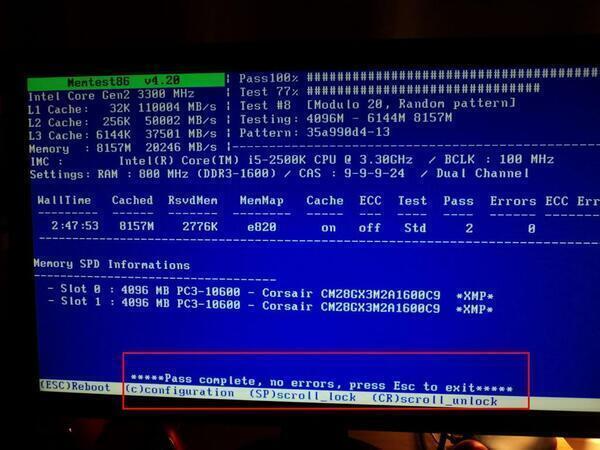
BAD MEMORY ERRORS