Knowledge Base
How to Check the Internal Battery Charge Level of the C22 and H24x
Published: March 25, 2015
Updated: October 4, 2017
The easiest way to check the charge level on the internal battery for the CyberMed C22 and CyberMed H24x series are by using the on-screen menu. This is also a good way to verify if your unit has an internal battery.Updated: October 4, 2017
This is a hardware menu, so it can be checked in DOS or Windows. Navigating the on-screen menu is accomplished using the front panel buttons. When navigating, the Brightness/Contrast up and down buttons are used as the left/right and the Privacy button is used as the enter key, as shown in the image below.
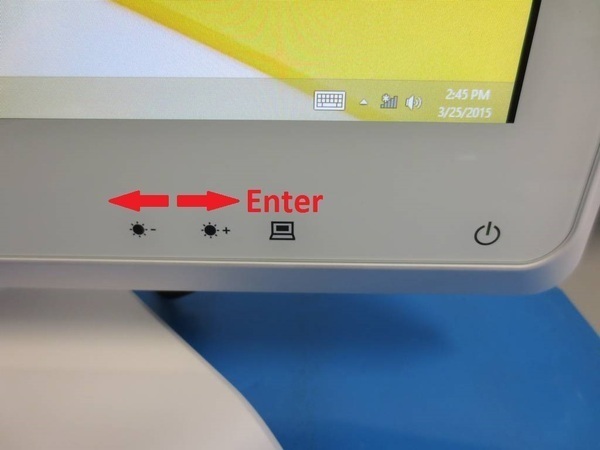
Start by bringing the on-screen menu up by pressing the Privacy (enter) button. When the on-screen menu first comes up, it defaults to the option to put the display panel to sleep.
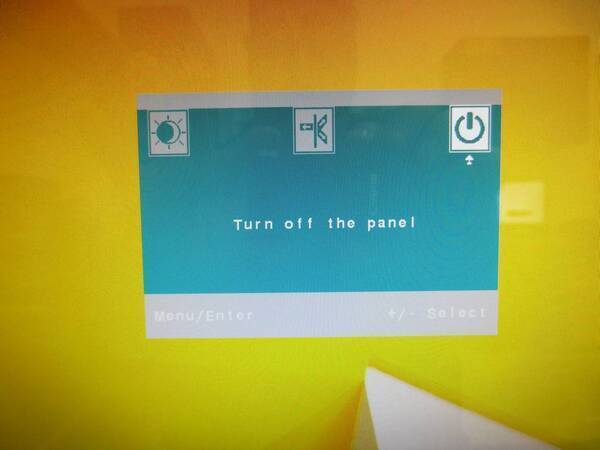
Press the Brightness/Contrast Down (left) button, to get to the options selection. Once this is highlighted, press the Privacy button again, to enters the options section of the on-screen menu.
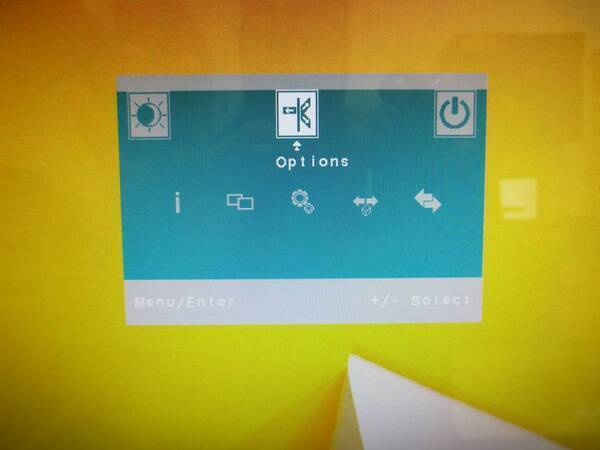
Once you enter the options section, the default selection is Information. Since this is what we are looking for, you only need to press Privacy again, to enter the Information selection.
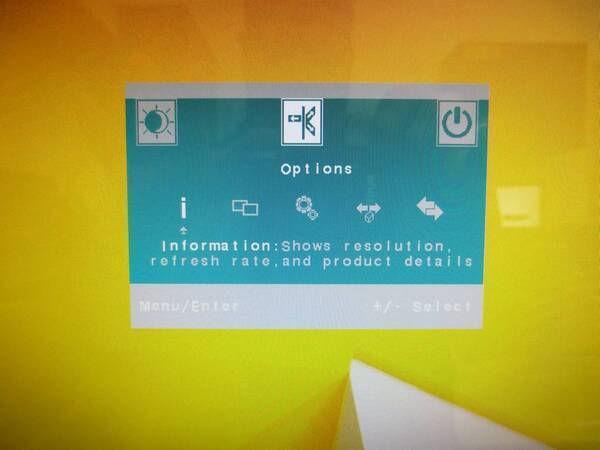
Below is the Information section. You will see the battery is present and has a 10% charge in our example.
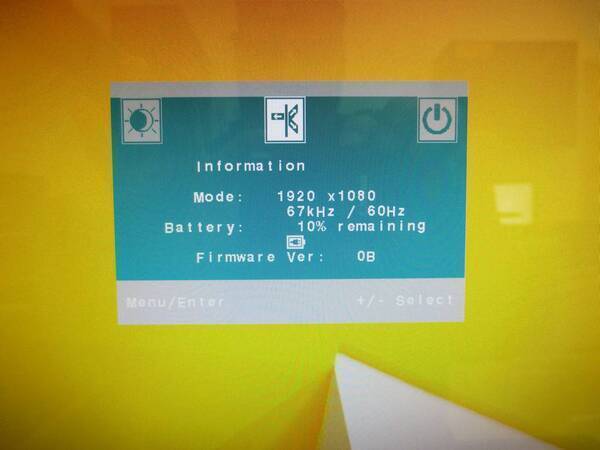
To recap, all you need to do is press Privacy, Brightness/Contrast Down, Privacy, Privacy or Enter, left, enter, enter.
Important: If the unit does not have the internal battery option or if the battery is not registering correctly, under battery, the menu will say "No Battery."